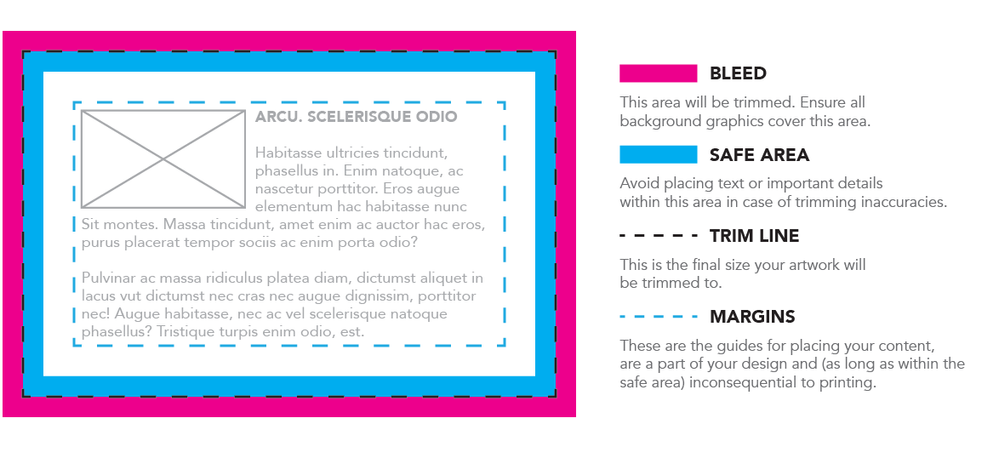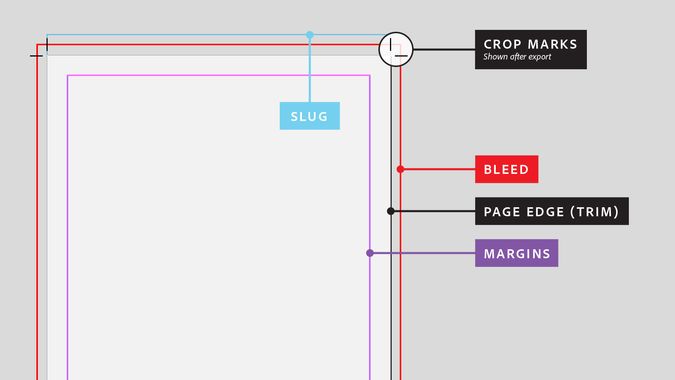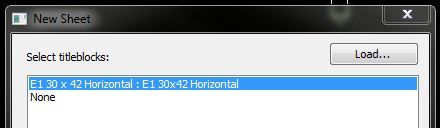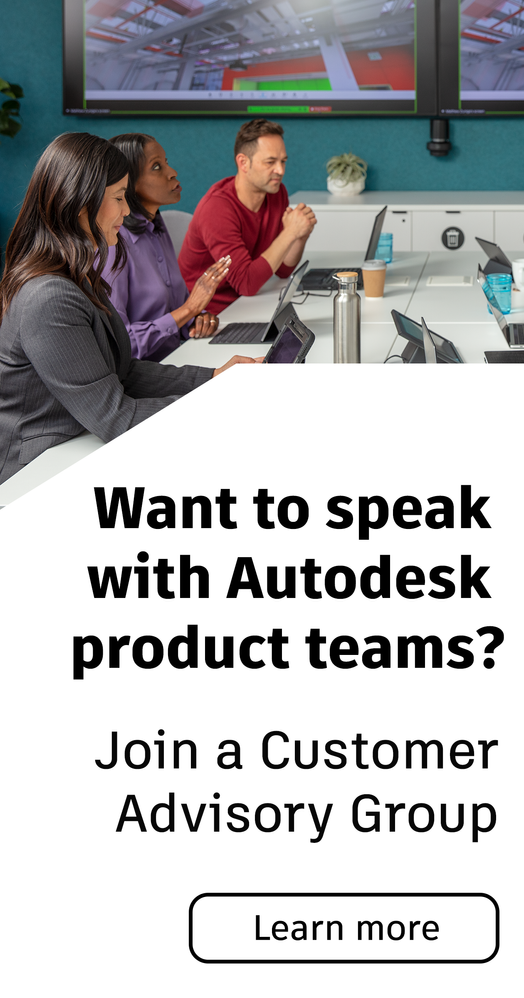- Forums Home
- >
- Revit Products Community
- >
- Revit Architecture Forum
- >
- Understanding Revit Title Blocks
- Subscribe to RSS Feed
- Mark Topic as New
- Mark Topic as Read
- Float this Topic for Current User
- Bookmark
- Subscribe
- Printer Friendly Page
- Mark as New
- Bookmark
- Subscribe
- Mute
- Subscribe to RSS Feed
- Permalink
- Report
So I'm working on a new Presentation and Construction Document Title Block for myself, and I'm a bit confused by this family for a couple reason. I'm hoping by posting here that I can get some clarification that will set me straight. So to be clear I have no problem with starting with a base template, and just building within the lines. I don't need any assistance understanding parameters, labels, or frankly many of the graphical tools within this family. My issues are a little more fundamental.
ISSUE NUMBER ONE - Where is the Origin point? Every other family I've made has reference planes (including room tags), and you can use these to define an origin. But not this one. Similarly, without a locked down origin, it seemingly grows randomly when I try to us dimensioned parameters to lock components down or try to build in some very simple parameters that make sense to me, but without a locked origin are all but useless.
ISSUE NUMBER TWO - What actually defines the paper size? I mean as far as I can tell it is nothing more than the outermost model lines. Which seems odd to me.
ISSUE NUMBER THREE - When bringing this family into my project and placing it on a sheet, it seems obvious to me that in many ways the Title Block is a giant Tag that is being placed on the Sheet Element, and thus it pulls it's information from the Sheet or the Project and populated up the Label Information. But it doesn't just snap anyone on the Sheet. Once again where is the origin? How do I define the Printable area? I'm used to working in AutoCAD where I place things on the origin point and then use the view command and tell the printer exactly where to look.
ISSUE NUMBER FOUR - My plotter is very finicky. When working in AutoCAD, we had to define the printable area to be within the margins of the page, or the plotter would not print the page. So if you have a ANSI D paper (34"x22") we had to subtract 0.2" from the interior perimeter in AutoCAD to get it to actually print. While we'd select the ANSI D paper size in the printer setup, the actual printable area was 33.6"x21.6" to make sure there was nothing printing in the margins otherwise the machine would say that it needs a larger paper size. But once again I can't find any good information on setting the size of the paper in the family, setting it correctly in the sheet, defining the printable area, etc.
What is more frustrating to me about this, is that it seems so basic, and while I get the more complex aspects of setting up this family, no one seems to address these seemingly basic questions correctly. Everyone dances around the issue and say: "Just start with one of the pre-defined titleblock sizes!" I don't know what if I'm setting up a billboard for a jobsite, and the page I'm producing is 20 feet long and 6 feet high. I want to understand these elements intrinsically not just cut and paste and do what novices do, and lean on them as a crutch.
I've spent a lot of time on the forums and google looking for these issues, but honestly everyone either dances around it, or never really answers the question directly. Any help is greatly appreciated, thank you.
Solved! Go to Solution.
Solved by ToanDN. Go to Solution.
Solved by Corsten.Au. Go to Solution.
- Mark as New
- Bookmark
- Subscribe
- Mute
- Subscribe to RSS Feed
- Permalink
- Report
Hi...
this will resolve most of your issue which you are facing..
1. Go to Sheets, Create new... ( Select None)
2. Now you have a Sheet space without any Title Block.....
The BIG QUESTION OF ORIGIN..... NOW..
3. Go to " GUIDE GRID " , Select existing grid or create new..
4. Thats it.. THE GRIDS LOCATIONS is the Center...
Idea is , you can have multiple Sheet block at the same sheet space.. and all the sheets will pick up
information from Project Parameter.. but you can have only ONE GUIDE GRID for One Sheet...
for alignment, and positioning of views on sheets..
1. Grids on View, Floor Plan, Elevation Section..
2. Guide Grids on Sheets..
You can SNAP Grids Intersection of the View to GUIDE Grid intersections of the Sheets..
This is the only way to place various views aligned on multiple sheets...
( there are workarounds and reference methods, but its better to understand how REVIT works and what
REVIT wants first.. and then break the rules)
Well, the Trick in Sheets is, If you Select the Sheet Block , copy and paste in another Sheet..
It will Place at exact same space...so, one must audit, and check each and every sheet whether they are at
correct and same location....
Secondly, for Printing..
check this out... get the basics right for printing... there's more than just paper size and print area and scale...
now.. Printing is done using " 100% " scaling which will give you the actual print.. adjust it till you get it right..
anyone with Revit experience would suggest you to create a new Sheet block using existing templates
or
modifying the Sheets which works for you and TEST print on 100% scale.. check whats getting printed and
then move on...
There are ways to FORCE Printer to print on safe area, Bleed area, even at the edges.. but thats not a good
practice.. its better to follow General practice of printing and creating PDFs.. which will print at
proper scale when chose to print FIT TO SCALE or using PAPER size, and both prints match....but because
each and every printer are different, sure way to get correct print is to print 100% scale... or further follow
this table ..
| A0 | 200% | 35% |
| A1 | 283% | 50% |
| A2 | 400% | 71% |
| A3 | 566% | 100% |
Building Designer
- Mark as New
- Bookmark
- Subscribe
- Mute
- Subscribe to RSS Feed
- Permalink
- Report
Also for the Origin of the Sheet..
If you select Sheet Block, copy and paste at the same location...
and change them to different Sheet size ( am using the default ones )..
you can see the Bottom left edge is the origin..
but if you edit the sheet and move the edge lines.. the actual origin does remains
at the same location, but there is not way to find it...
so while editing, keep left and bottom reference lines intact and change others to suit the sheet size..
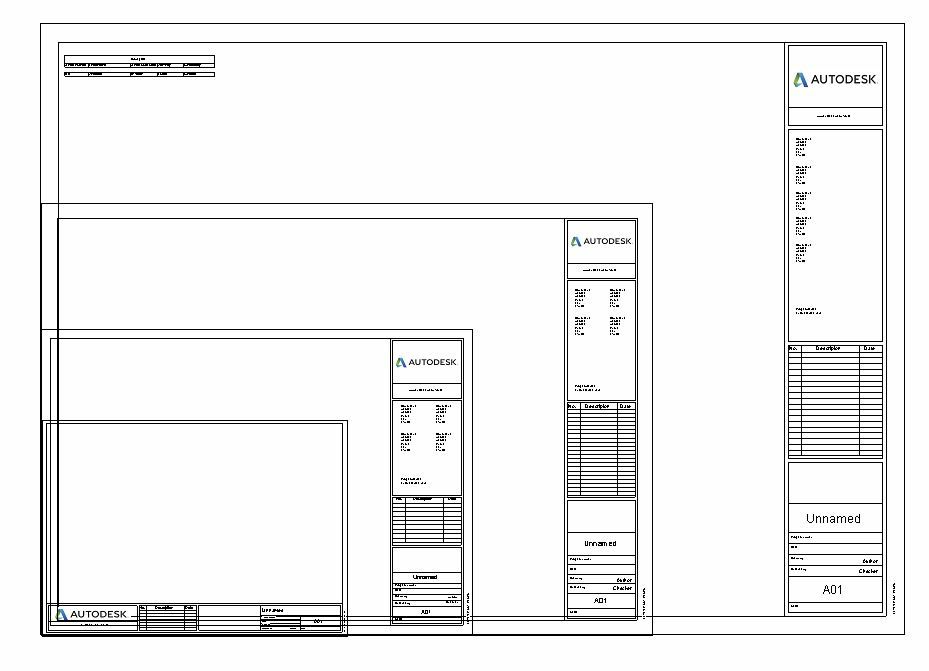
Building Designer
- Mark as New
- Bookmark
- Subscribe
- Mute
- Subscribe to RSS Feed
- Permalink
- Report
Thank you for your response Ganesh. Right now I'm just playing with ANSI D until I get these factors more resolved. But like I said I want to innately understand this software, not just use it the most generic way possible.
But right now I insert the Title Block family, and when I drag it onto my sheet to place it, it seems to be free floating, until I finally select an insertion point. What I want to know is does it even truly matter? The tabloid printer I have seems to print just fine, but it is my plotter that has always been finicky. I agree that my tendency is to work around it by defaulting to PDF then sending to a professional print shop.
So I did know how to turn on the work grid you mention, but I figured it didn't matter, as it seemingly let's me move it around with no appearance that it is tide down to anything, like a fixed origin point. I guess I just don't understand why this one family (unlike any of the others), doesn't just have two Ref.Planes/Lines that intersect and create the origin that is locked.
- Mark as New
- Bookmark
- Subscribe
- Mute
- Subscribe to RSS Feed
- Permalink
- Report
Hi
Guide Grids are the only Reference on Sheet Space..
There's no other reference..
Revit just Zoom extents that space...
Because Revit using Sheet, Sheet numbering, Revision Clouds per sheet etc.. Theres no way
to have multiple Sheet block at one location.. so Revits default assumption is to use one sheet block
per sheet...and ideally not to place the family, but select the existing Sheet family and change it to new one..
cause you are facing a problem to find the origin, and in reality, there is no origin...Revit just Zooms/Extents to the Sheet.. no matter where you place it..
tip - if you want to use revit like AutoCAD's option of selecting a rectangular area for printing, the you can
use a view ,crop to required rectangle, or use scopebox, and print that much area...
Hope that helps..
( there's a big learning curve to understand how Revit works, and theres a big unlearning curve to while moving
from AutoCAD to Revit... its a struggle everyone goes through... ).. knowledge of AutoCAD does helps most of the time, but create problems as well cause we know it was possible in CAD but why its so difficult to achieve such a simple thing in Revit...
There's a big list of features which were available in CAD but not in Revit..
like... commands like XL, F ( Fillet ), Div ( divide element ), Def-point layers, Viewport hide, select rectangular area for printing.. ......list is never ending....... sometimes its doubtful whether softwares are moving forward or backwards...
Building Designer
- Mark as New
- Bookmark
- Subscribe
- Mute
- Subscribe to RSS Feed
- Permalink
- Report
Atleast one family in Revit has a free will.. celebrate that.. 🙂
Cheers
Building Designer
- Mark as New
- Bookmark
- Subscribe
- Mute
- Subscribe to RSS Feed
- Permalink
- Report
So If I understand your explanation correctly, the truth is that the only thing defining the paper size is the size selected when you go to print, and then the scaling you choose for the zoomed extents view.
Thus the outer border made of Model Lines in the Title Block family just gives something for Revit to Zoom Extents to.
So by that nature, if my Plotter continued to give problems, rather than define the outer border as ANSI D 34x22. It would be better to subtract the margins and set it to 33.6x21.6 for the outer border.
As origin doesn't seem to matter than for this particular family, and text and label elements can't be locked to a dimension or reference line. Then there is truly no ability to build flexible sizing into a Revit Titleblock.
Thank you for your time Ganesh.
- Mark as New
- Bookmark
- Subscribe
- Mute
- Subscribe to RSS Feed
- Permalink
- Report
So you can build multiple sheet, varying sizes like A2, A3, A4
And other text and annotations you can control using visibility... and use type parameter visibility to show them in their appropriate location and appropriate sheet sizes..
Building Designer
- Mark as New
- Bookmark
- Subscribe
- Mute
- Subscribe to RSS Feed
- Permalink
- Report
Why are you placing the title block on the sheet instead of selecting the title block as you create the sheet?
Rob
Drafting is a breeze and Revit doesn't always work the way you think it should.
- Mark as New
- Bookmark
- Subscribe
- Mute
- Subscribe to RSS Feed
- Permalink
- Report
Rob Draw - Intriguing! to be honest because every other family I've ever put into the model I've dragged and dropped from the families list, i guess I was just in the habit of doing that. I'll be honest I finally feel like I really get how Revit functions, Ive described it as overcoming my wall with the software.
The biggest thing I have to do now is actually build up my firm standard template now. So it seems that I have some sheet types I need to setup where the title block defaults to what I want.
Two last questions: Masking Regions don't seem to do anything in my title block. Am I missing something. I've used this tool on detailing, but not within a family before to be honest.
Additionally, the only thing that seems to affect Draw Order is quiet literally the order in which different aspects and elements where drawn. Is this actually correct?
- Mark as New
- Bookmark
- Subscribe
- Mute
- Subscribe to RSS Feed
- Permalink
- Report
Hi...
you are right, Draw Order is quiet literal in Sheet Family..
You can also use Generic Annotation Family " Nested Familiy" to streamline Sheets...and use visibility
( instance or type visibility parameter ) to further control it... Generic Annotation can be used for
graphics, logo jpgs etc..
Ideally, There should be just one Sheet Family for all sheet sizes.. ( As per conventional wisdom of CAD users )
Ex A0, A1, A3, A2, A4 etc...
( This one conception is going to give you headache )
Best advice anyone can give you is to have different Sheet Block Family for Different Sheet Size..cause
its not only about visibility, but the placement of various elements as well
Ex. .logo, sheet number, sheet naming wont't be at same location for various sheets , and text types , colours
may also vary...
1. A1 Landscape
2. A1 Portrait
3. A3 Landscape
4. A3 Portrait
etc
and each block may have common nested families if required...but its easy to have separate
sheets so that there's no clash, and not too many parameter to control..
Keep it simple.
Best luck.
Building Designer
- Mark as New
- Bookmark
- Subscribe
- Mute
- Subscribe to RSS Feed
- Permalink
- Report
1. Don't waste time to create "Dynamic" title block family that covers several sheet sizes. Create one family for each size.
2. Create Sheets from Sheet button and choose the appropriate Titleblock family for each Sheet. That way the Titleblock is always placed at the default "Origin" location on Sheet - lower left corner of the border of the family (not important for appearance and printing but make it easier to copy paste aligned something from one sheet to the next such as schedules or text notes).
3. Use Filled Regions with 255 255 255 solid color instead of Masking regions.
- Mark as New
- Bookmark
- Subscribe
- Mute
- Subscribe to RSS Feed
- Permalink
- Report
- Mark as New
- Bookmark
- Subscribe
- Mute
- Subscribe to RSS Feed
- Permalink
- Report
Which title blocks are you referring to?
Rob
Drafting is a breeze and Revit doesn't always work the way you think it should.
- Mark as New
- Bookmark
- Subscribe
- Mute
- Subscribe to RSS Feed
- Permalink
- Report
Hi Rob,,
thanks for the reply,, it was the pic of the autodesk templates,, A4.A3.A2.A1 all imposed on each other, im jut trying to find the width of the title blocks per page size,, and are these ISO standard,, which is what i am looking for,
- Mark as New
- Bookmark
- Subscribe
- Mute
- Subscribe to RSS Feed
- Permalink
- Report
Hi Rob,
Thanks for your reply,, it was the pic further back that showed the A4,A3,A2,A1 templates all imposed on each other,,
i am trying to work out the width of the title block required on each sheet size,, and if it is ISO standard,, which is what im am looking for,,
- Mark as New
- Bookmark
- Subscribe
- Mute
- Subscribe to RSS Feed
- Permalink
- Report
Those are the ones that come with Revit. Notice that the word Autodesk is on them.
No idea if they are ISO standard.
Rob
Drafting is a breeze and Revit doesn't always work the way you think it should.
- Mark as New
- Bookmark
- Subscribe
- Mute
- Subscribe to RSS Feed
- Permalink
- Report
@Anonymous wrote:ok,, i was looking for autocad iso templates like those
You are in the wrong forum.
Rob
Drafting is a breeze and Revit doesn't always work the way you think it should.
- Mark as New
- Bookmark
- Subscribe
- Mute
- Subscribe to RSS Feed
- Permalink
- Report
my google search lead me to this
https://www.yourspreadsheets.co.uk/title-blocks-for-revit.html
- Subscribe to RSS Feed
- Mark Topic as New
- Mark Topic as Read
- Float this Topic for Current User
- Bookmark
- Subscribe
- Printer Friendly Page