When working in Revit, it is essential to understand the difference between sheets and title blocks. Sheets are the actual views that exist in the Project Browser, whereas title blocks are the families that are placed on the sheets. These two elements behave differently and have different parameters associated with them.
Sheet properties
Once a sheet has been created, it is possible to see all the parameters associated with the sheets. This list includes various instance parameters such as ‘Drawn By’ or ‘Approved By’. These parameters can be updated within each sheet view or via a Sheet List schedule (View > Create > Schedule > Sheet List).
Title block properties
When creating a title block family, various parameters are available that are inherited from the sheet, such as Sheet Name and Number.

However, additional parameters are often required, which must be assigned to the title block family, not the sheet. For example, yes/no parameters to control the visibility of key plans, north points, scale bars, etc. The problem, therefore, arises that none of the title block’s parameters are visible within the Sheet List.
Since title blocks can’t be scheduled, this means that to adjust any instance parameters on a title block, you need to navigate to each sheet, select the title block, and then modify its attributes in the Properties pallet. This can become very time-consuming if you have many title blocks to update. Of course, converting these instance parameters to type parameters within the title block family is possible, but this isn’t always desirable.


Dynamo automation
To solve this problem, it is possible to use a simple Dynamo graph, as illustrated below.
The graph uses the ‘Collect.CurrentSelection’ node from the Springs Node package. This enables users to select the sheets to up modified in the Project Browser, rather than using complicated filtering logic. Anything that isn’t a sheet is automatically filtered out. The associated title block family instance is then returned. The family’s visibility parameters are then set using a Boolean toggle (‘True’ or ‘False’). This process will update the instance parameters across multiple title blocks instantaneously, saving much manual labour.
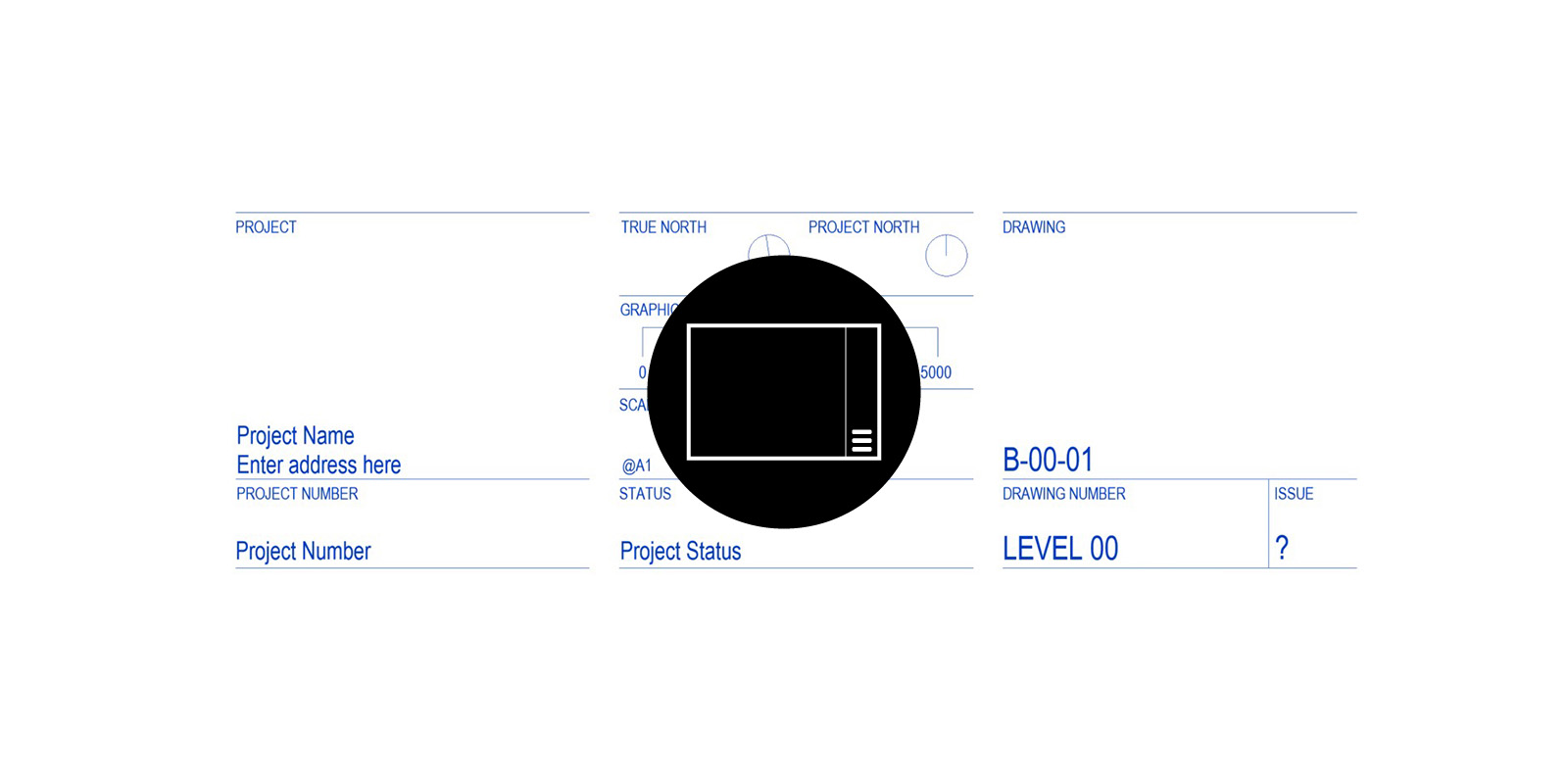





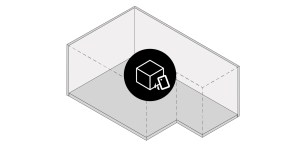

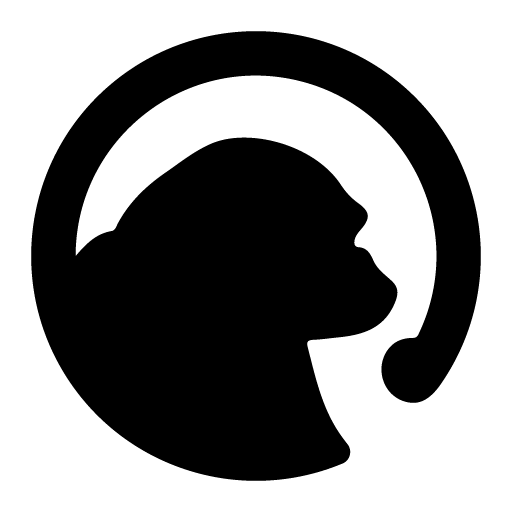

3 Comments
rvpas67
Hello Paul,
Very cool thanks for sharing. I’ll stall them to change “For Submittal to For Construction” for spool drawing.
Bene
Hi, i’m trying to build about the same as above. want to use this to get a parameter out of a tilteblock and to get that value to set on instance parameter on another Family.
(Want a keyplan that automatical will chance plan region. Building A in Sheet name turning on a hatch in keyplan part building A) got 7 plans, and 20 times the sheets to do it on)
paulwintour
Hi Bene
Sorry for the late reply. Yes this is indeed possible. I’ve used it for marketing plans where you have one apartment per sheet and the visibility instance parameters of the key plan are automatically turned on/off. But this is part of the Dynamo Package tools which is a paid service:
https://parametricmonkey.com/tools/dynamo-package-development/
Let me know if you need any additional information.