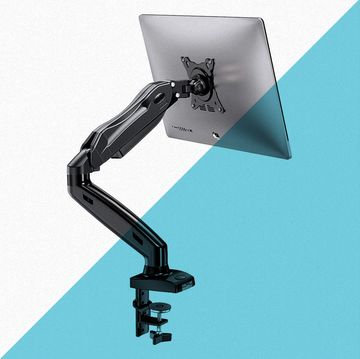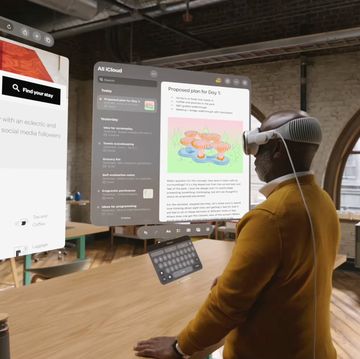8 Best Drawing Tablets That Feel Just Like Drawing on Paper
For novice and expert artists.
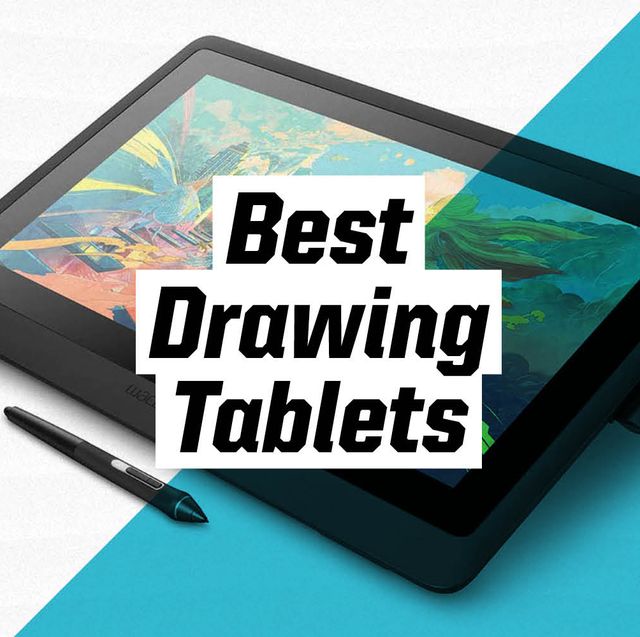
Gear-obsessed editors choose every product we review. We may earn commission if you buy from a link. Why Trust Us?
Whether you’re a professional artist or an amateur dabbling in the craft for fun, a drawing tablet is a great way to practice and perfect your skill on an entirely new platform. Advanced tech has made it so that using a drawing tablet feels a lot like drawing on paper. If you’ve been considering making the jump from traditional drawing tools to a drawing tablet—or if you already work with one but are considering an upgrade—check out one of these top rated options for creating amazing digital art.
Best Drawing Tablets
What to Consider
Pressure Sensitivity: This is important for artists at every level because it sets the basis for how your lines and shading turn out. When you draw with pencil and paper, you are in total control of applied pressure—you press harder for darker, more solid shapes and shadows and apply softer pressure for gradient shading and lighter shapes. The same idea applies to digital drawing where applied pressure tells the stylus and tablet exactly how thick and heavy your lines will be. The more sensitive the stylus, the better the precision. The standard amount of pressure sensitivity for a tablet is 4,096 levels—sufficient if you’re not overly concerned with perfect precision. If you need near total control over your work, you’ll want a stylus that offers more pressure sensitivity; the best precision pens sit in the ballpark of 8,192 levels.
Hot Keys: Sometimes called express keys or keystrokes, these are buttons you can customize to perform specific functions immediately without having to search for the function in a pull-down menu. If you’re the type of person who needs their presets, you’ll want a tablet with this option (the amount of customizable hot keys depends on your tablet model.)
Connectivity: Some tablets offer Bluetooth connectivity, while other need to be wired. If you have a set work station, a wired option could be the way to go. If you like to move around while you work, consider a wireless model for more ease of use. You also need to consider your computer model as some drawing tablets might not be compatible with older computers.
Size: If you need space for wide strokes and like room to move around your canvas, consider a bigger tablet. If you’re able to contain your drawing to a small space, a smaller size will do. If there’s little room for flexibility in your budget, it’s also important to consider that larger tablets are generally pricier than smaller models.
[Like listening to music while you work? See: The Best Surround Sound Systems]
How We Selected
We chose the best drawing tablets on this list based on customer reviews across various retailers like Amazon, Best Buy, and more. We also looked for drawing tablets that came in different sizes, offered features such as hot keys, and wireless connectivity to fit individual needs. We also chose models for beginners who are curious about trying a drawing tablet out without committing to a wildly expensive model better suited for professionals working in digital media production. Don’t worry, though—if you’re looking for a top of the line drawing tablet, we included some options for you, too.

Watch Next

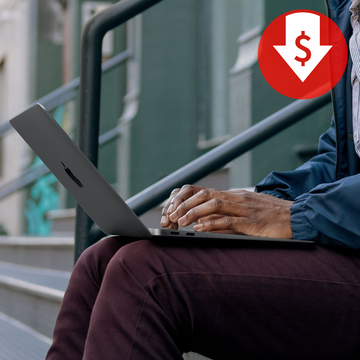
Get a Macbook Air from Walmart for Hundreds Off
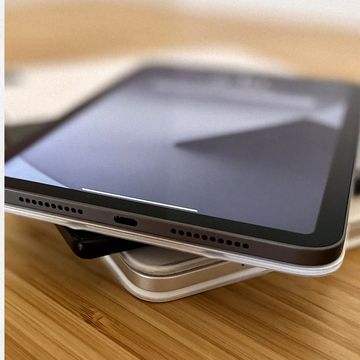
The 7 Best Cheap Tablets That Cost Less Than $350

Save $950 on a MacBook for Cyber Monday 2023

The Best Pre-Built Gaming PCs Reddit Recommends